Setting Up the GNOME Calendar
The GNOME Calendar can be used in the state which it is shipped but there are tools available to make sure it is setup the way you would like it to be. The first place you should go is the GNOME Calendar Preferences. You can find the Preferences dialog by selecting the Preferences menu item from the Settings menu.
Figure 21-2. The GNOME Calendar Preferences
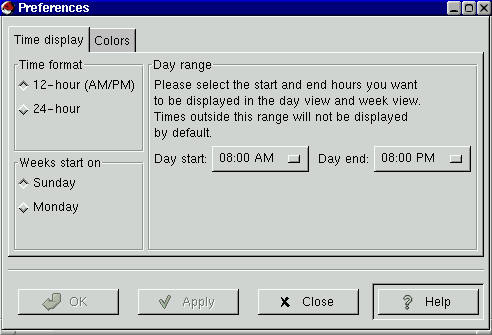
The Calendar Preferences dialog is broken up into three tabs, Time display, Colors, and Todo List
Time - This tab is broken up into three main sections: Time format, Weeks start on, and Day range.
Time format - This allows you to choose between a 12 or 24 hour format clock.
Weeks start on - This allows you to define what day your week will start on, Sunday or Monday. This will affect how the calendar is laid out in the Day and Week views.
Day range - This section lets you choose what time your days will start and end. Any hours outside the range selected will be shaded on your Day view.
Colors - This tab allows you to change the default colors used in the Calendar. There are seven color choices you can customize: Outline, Headings, Empty days, Appointments, Highlighted day, Day numbers, and Current day's number. Each choice has a small color selector box next to it. When you press this box you will be given a color selector dialog in which you can choose the color you want. Once you have selected a color the small sample calendar on the right side of the tab will preview your choice.
Todo List - This tab allows you to define which columns will be shown in the Todo List in the Day View. You can set the Summary, Due Date, and Priority columns.
Once you have made the changes to the Calendar Preferences you can press the Apply button to apply them.