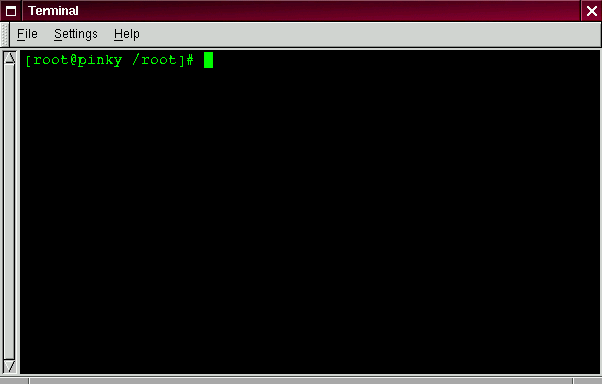From Console Mode
When you were installing Red Hat Linux 6.1, you were given the option of starting from a graphical or console (that is, non-graphical) screen.
If you chose not to automatically start your computer in a graphical environment, you'll find a somewhat daunting, almost blank screen which will show you something like
Red Hat Linux release 6.1 Kernel 2.2.x on an i686 login: |
You can log in by typing root at the Login: prompt. Then, when Password: appears, type the password you chose at the time you installed Red Hat Linux 6.1.
Tip: Just like the graphical login screen, don't expect to see your password "echoed" when you type in your password. Making sure that your password isn't seen is just one of your new system's many security features.
Now, you'll find a single shell prompt, which will appear similar to:
[root@localhost root]# |
This tells you that you're logged in as root and in the directory called root (as shown in Figure 2-6).
You can exit at any time simply by typing logout or exit.
Tip: You can also press the Ctrl-D keys at the same time to return you to the login prompt