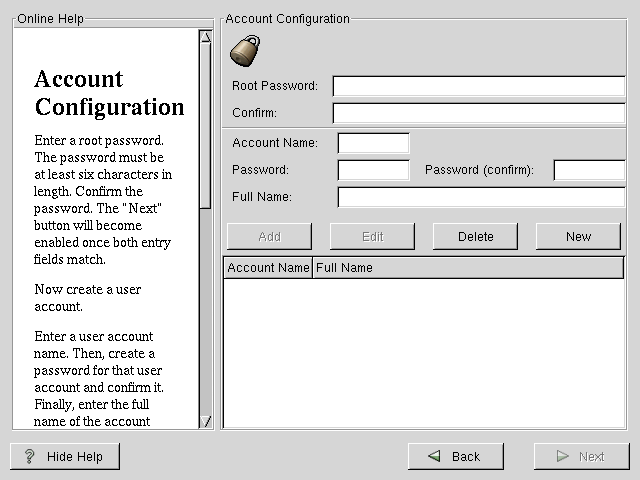GUI X Configuration Tool
If you decided to install the X Window System packages, you now have the opportunity to configure an X server for your system. If you did not choose to install the X Window System packages, skip ahead to the section called Installing Packages.
| Warning |
If you chose to install X, this will be the last part of the installation that will be written to your machine's memory. Once you press the Next button, partitions will be written and packages will be installed. If you wish to abort the installation, you should reboot now before your hard drive(s) are rewritten. |
Xconfigurator first probes your system in an attempt to determine what type of video hardware you have (see Figure 4-18). Failing that, Xconfigurator will present a list of video cards and monitors for you to select from.
If your video card does not appear on the list, XFree86 may not support it. However, if you have technical knowledge about your card, you may choose Unlisted Card and attempt to configure it by matching your card's video chipset with one of the available X servers.
Next, Xconfigurator prompts you for the amount of video memory installed on your video card. If you are not sure, please consult the documentation accompanying your video card. You will not damage your video card by choosing more memory than is available, but the XFree86 server may not start correctly if you do.
If the video card you selected might have a video clockchip, Xconfigurator presents a list of clockchips. The recommended choice is No Clockchip Setting, since XFree86 can automatically detect the proper clockchip in most cases.
If your monitor does not appear on the list, select Custom. If you do select Custom, Xconfigurator prompts you to select the horizontal sync range and vertical sync range of your monitor (these values are generally available in the documentation which accompanies your monitor, or from your monitor's vendor or manufacturer).
| Caution |
It is not recommended to select a monitor "similar" to your monitor unless you are certain that the monitor you are selecting does not exceed the capabilities of your monitor. If you do so, it is possible you may overclock your monitor and damage or destroy it. |
Once your hardware has been determined, you can test the configuration settings. We recommend that you do test your configuration to make sure that the resolution and color is what you want to work with.
If you would like to customize the X configuration, please make sure the Customize X Configuration buttom is selected. If you choose to customize, you will be presented with another screen that lets you select how many colors you want (256, 65,536 or 16 mil) and what your resolution should be. Again, you will have the option of testing the configuration.
You may also choose to Skip X Configuration if you would rather set up X after the install or not at all.